Home - Scripts - Website Development
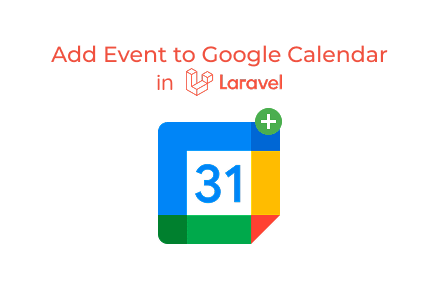
Laravel with Google Calendar API enables real-time event scheduling, seamless syncing, and reliable automation, making it ideal for bookings, appointments, and productivity apps.
Key Points
In modern web app development, event scheduling and calendar management are crucial. Whether you’re creating an internal tool, a booking system, or an event management platform, integrating Google Calendar provides seamless synchronization across devices.
In this tutorial, we’ll show you how to add events to Google Calendar directly from a Laravel application. Using the Google Calendar API, Laravel framework, and Google Client libraries, you’ll learn how to build an integration that lets users sync their schedules.
Whether you’re a freelancer or part of a company offering website development services, adding such features increases the value of your custom web development projects.
If you don’t have a Laravel project yet, set one up:
Laravel is among the most popular frameworks for custom web development, and it offers a clean foundation for API integrations like Google Calendar.
Google offers a PHP client library for working with its APIs. Install it with Composer:
This package enables your Laravel app to connect faultlessly with Google Calendar, a common need in advanced web development projects.
Before using Google Calendar, you need to create an API project in the Google Cloud Console.
Add the following to your .env file:
This setup is essential for custom web development projects that require third-party authentication.
In routes/web.php, set up the routes for authentication and event creation.
Then, create the controller:
This is a common practice in website development services where modular controllers manage specific features.
In GoogleCalendarController.php, set up authentication using Google Client:
Now, let’s add an event programmatically:
With this setup, you can:
This is particularly valuable for web app development projects like:
Companies providing website development services often include features like this to improve usability. If you’re planning to grow your team, you can also hire Laravel developers to create such advanced integrations.
Integrating Google Calendar into Laravel helps businesses keep users’ schedules synchronized across devices. This tutorial covered authentication and event creation, but you can expand it to include recurring events, attendees, reminders, and backend synchronization.
Whether you’re part of a custom web development team or an agency providing website development services, integrating Google Calendar makes your applications smarter and more user-friendly. If your project requires advanced solutions, you can always hire Laravel developers to build production-ready calendar systems.

©2025Digittrix Infotech Private Limited , All rights reserved.