Push notifications improve mobile app performance by encouraging repeat visits, increasing user interaction, and supporting better retention through timely updates and personalized messaging.
Highlights
With Over 14 years of Experience in the IT Field, Helping Companies Optimise there Products for more Conversions
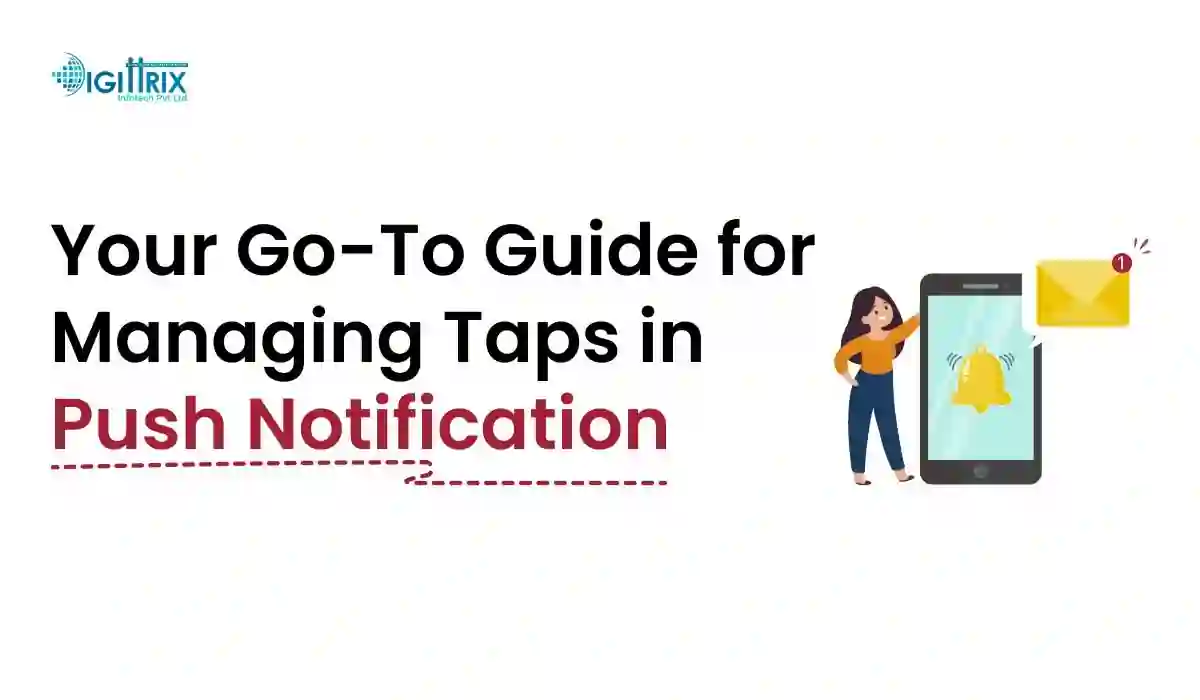
Push notifications are among the most effective ways for mobile applications to engage with users. They enable apps to send messages directly to users, even when the app is not open. These notifications prove incredibly useful for delivering timely information, reminders, promotional offers, or alerts. However, the true effectiveness of push notifications lies not only in sending them but also in how they are managed when clicked by users. A well-handled push notification click can significantly boost user engagement and enhance the overall user experience.
In this article, we will explore how push notification click handling works in Android apps, covering everything from setting up push notifications to effectively responding to a user’s click. This guide will address the key elements of managing push notifications and provide practical steps and best practices for Android app developers, including those involved in on-demand app development companies. By the end of this article, you'll have a clear understanding of how to efficiently handle push notification clicks, ensuring a better user experience for your app users. The Business of Apps report shows that push notifications can boost app engagement by 88%.
Planning a mobile app in 2025? Explore the full cost breakdown and budgeting tips in this guide by Digittrix.
Push notifications are messages sent from a server to a user's device, even when the user is not actively using the app. These notifications appear as alerts, banners, or badges on the user’s mobile device. They can include various types of information such as:
For mobile app developers, the power of push notifications lies in their ability to keep users engaged with the app, even when users are not actively interacting with it. Push notifications can re-engage those who may have abandoned or forgotten about the app.
It’s easy to send a push notification to users, but the real challenge arises when the user clicks on the notification. Push notification clicks are often the first point of interaction between the user and the app. How well you handle this interaction directly affects the user’s overall experience.
When users click on a notification, they expect to be taken directly to relevant content within the app. If this experience is not smooth or if they are redirected to irrelevant or broken content, it may lead to frustration, negatively impacting the app’s reputation and the user’s likelihood of returning.
Proper handling of push notification clicks can:
Before handling push notification clicks, you must first set up push notifications for your Android app. The most common way to implement push notifications in Android apps is to use Firebase Cloud Messaging (FCM). FCM is a service provided by Firebase that enables developers to send notifications to Android devices.
To integrate Firebase Cloud Messaging into your Android app, follow these steps:
Once you set up push notifications, the next step is to manage what occurs when the user clicks on a notification. The most critical part of this process is defining the Intent associated with the notification. OptinMonster data reveals apps with push notifications retain 25% more users over 90 days.
An Intent in Android is a messaging object that requests an action from another app component, such as starting a new activity. The intent must specify which activity the user should be directed to when they click the notification.
For example, if the notification informs the user about a new message in the app, the intent should direct the user to the message screen within the app.
To create an intent:
Once the intent is defined, the next step is to construct the actual push notification. This process involves using Android’s NotificationCompat.Builder to create the notification. You can set various properties for the notification, including:
Once the notification is built, the next step is to display it to the user. You utilize the notification manager class to manage the display of notifications. The notification manager oversees the delivery and presentation of the notification on the user’s device.
The notification is then displayed in the device’s notification tray. If the user clicks on it, the earlier defined intent is triggered, and the corresponding activity opens.
Deep linking refers to linking directly to specific content or pages within the app from an external source. In the context of push notifications, deep linking is crucial because it enables users to be taken to the exact screen or content they are interested in after clicking a notification. Localytics states that 61% of users say push notifications increase their app usage.
To set up deep linking in Android:
To provide users with the best experience, follow these best practices for managing push notification clicks:
Handling push notification clicks is an essential aspect of mobile app development. It’s not just about sending messages; it's about ensuring that when users engage with notifications, they have a smooth, relevant, and seamless experience. Properly implemented notification click handling can significantly enhance user engagement, retention, and overall satisfaction with your app. Whether you're an individual mobile app developer or part of an app development company, concentrating on click handling can greatly influence the success of your app.
By following the steps outlined in this guide- integrating Firebase Cloud Messaging, defining intents, using deep linking, and adhering to best practices- you will be well on your way to mastering push notification click handling in your Android app.
Handling push notification clicks is a crucial aspect of mobile app development that directly affects user engagement, retention, and satisfaction. Whether you’re building a simple utility app or a complex on-demand platform, ensuring that your notifications take users to the right screen with relevant content is key to a successful app experience.
At Digittrix, we bring over 14 years of experience in mobile app development, helping businesses manage user interactions the right way. Our team is skilled in implementing smooth and efficient push notification click handling, especially for Android and iOS platforms. From configuring the backend to mapping user flows on click, we handle every part of the process with attention to detail.
If you're planning to build an app that communicates with users in real-time—be it through reminders, promotions, or updates—our expert developers ensure that your push notification handling works exactly as expected.
Want to improve how users interact with your app notifications? Get in touch with us today. Call us at +91 8727000867 to schedule a consultation or email your questions to digittrix@gmail.com. Let’s help your app make the right impression every time a user taps a notification.
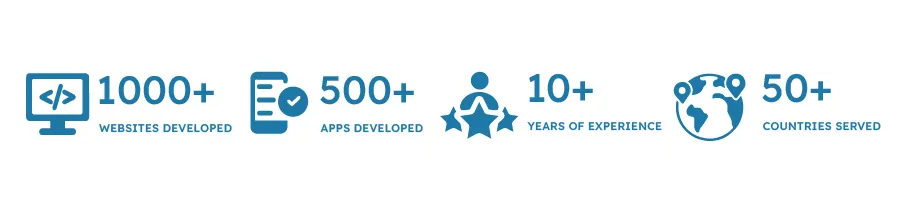
Do you need help in Mobile App development?




Join over 1500+ businesses we've already helped!
Push notifications are messages sent from a server to a user’s device, even when the app is not open. They notify users about updates, offers, and reminders.
Proper click handling ensures users are directed to relevant content, improving their experience and keeping them engaged with the app.
You can set up push notifications in Android by integrating Firebase Cloud Messaging (FCM), registering for notifications, and handling the notifications in your app's code.
Deep linking allows users to be redirected to specific pages or content within the app when they click on a push notification.
Best practices include sending personalized, relevant notifications, testing across devices, and using analytics to monitor user engagement after a click.

©2025Digittrix Infotech Private Limited , All rights reserved.