Home - Scripts - Website Development
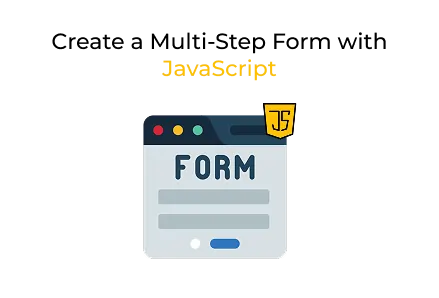
Multi-step forms make it easier for users to complete forms. They can boost completion rates and decrease the number of people who abandon forms unfinished.
Key Points
Designing user-friendly forms is vital in web and mobile app development. One effective way to improve user experience is by using multi-step forms. Instead of overwhelming users with many input fields on one page, multi-step forms break the process into smaller, manageable parts.
In this article, you'll learn how to create a 4-step multi-step form using HTML, CSS, and JavaScript. This type of form is a useful addition for projects involving web app development, where engaging and interactive interfaces are important.
The HTML is organized into a responsive container (form-container), which includes:
Each step circle changes color when active.
Each step contains a few form fields and a navigation button group:
Steps 1–3 have Next and Previous buttons.
Step 4 has Previous and Submit.
This multi-step functionality adds interactivity — a key requirement in modern web development services.
White card with padding, border radius, and subtle shadow for a modern UI look.
Circles that indicate which step is currently active.
.active uses a blue color to highlight the current step.
Minimalist underline inputs, with a blue highlight on focus.
This clean styling improves usability, which is essential in any web app development project.
showStep(index) hides all steps and shows only the one at the given index.
This feature improves the user experience, often seen in well-organised web development services.
This kind of interactivity is crucial in custom web development, where every user interaction matters.
Creating a multi-step form with HTML, CSS, and JavaScript is a great way to offer users a guided, clean, and responsive form experience. This four-step form strikes the right balance between functionality and user-friendly design — ideal for custom web development, professional web services, or interactive web app projects.
Looking to integrate this into a real-world application? You can expand on it with:
These additions make your form suitable for enterprise use and production level.

©2025Digittrix Infotech Private Limited , All rights reserved.